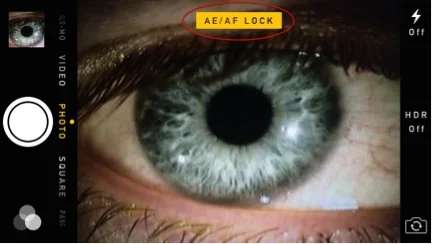Tips & Tricks
Customize Snapzoom for your equipment
Snapzoom is compatible with an incredible assortment of phones, cases and optics. However for the best results we suggest customizing the adapter to your equipment. The process is very simple, and uses the extra padding included with your Snapzoom. However, if you ever need more, the material is called “2mm craft foam”, and is widely available.
Reasons to customize your adapter:
The phone mount arms are pressing the buttons on the side of your phone:
· Look for button impressions in the arm padding.
· Add a layer or two of padding around the buttons impressions.
The eyepiece on your optics tapers, or is too small for the jaws to get a good grip:
· For tapered eyepieces add a layer or two of padding, half as wide as the jaw, to the inside edge of each jaw.
· For eyepieces with 30mm outside diameter and less, add a layer or two of padding, the same width as the jaw, to each side of both jaw.
If you can’t find the answers you’re looking for please contact us at info@snapzooms.com
iPhone 6 plus set up
The iPhone 6 Plus is one of the most exciting phones we’ve ever used on the Snapzoom. The new camera is simply amazing and the larger screen makes everything easier to see even in bright sunlight. The 6 Plus is much wider than previous iPhone versions, and your Snapzoom adapter will need a simple modification for the best results.
The camera is partially obscured by the edge of the opening.
Once you mount the 6 Plus you’ll find the camera is slightly obscured by the edge of the adapter’s camera opening. This is easy to fix by adding some of the included extra padding to the mount arms. BTW if you ever need more padding is called craft foam, and its widely available.
2 layers of foam on the mount arm nearest to the camera, and space for the power button.
I found that stacking 2 pieces of foam on the arm closest to camera was enough to clear the edge of the slot. If the mount arms are pressing the buttons on the side of your phone you can place a layer of extra padding on either side of the buttons to give them some clearance.
The camera is no longer obscured by the edge of the opening.
Using Snapzoom with a Slit-lamp
Many of our professional friends have expressed their enthusiasm for using Snapzoom to take and share images with a Slit-lamp. However a few have found some initial difficulty getting detailed images with the narrowed beam.
This occurs because the camera’s Auto Exposure is overexposing the illuminated slit, and the result is an undetailed “white strip”. The solution is to lock the exposure on a fully illuminated portion of the eye before narrowing the beam.
Locking the Auto Exposure and Auto Focus on most standard camera apps can be done by holding your finger to the desired area of the image. The AE/AF will remain locked until the image is touched again or the photo is reviewed. Touching the on-screen shutter button will not affect the AE/AF lock.
Once the AE/AF is locked you’ll be able to use the lever to control the area of focus as normal.